FAQs
- How do I register for recognition of my training by the CCRTGE?
- How do I register as a Supervisor?
- I have previously registered with the CCRTGE program but have forgotten my username - what do I do?
- How do I login?
- I've forgotten my password - what do I do?
- I've forgotten my username - what do I do?
- I've forgotten both my username and my password - what do I do?
- How do I change my password?
- Can someone else request my username and password on my behalf?
- I no longer have access to my CCRTGE-registered email account - what do I do?
- How do I update my user details?
- How do I change my username?
- What are the fees?
- How do I add a log entry?
- How do I correct a mistake in a log entry?
- Can I delete a log entry?
- I have 50 entries in my logbooks and can't add any more?
- Why can't I add any more entries into my logbooks?
- Why can't I add entries that are more than six (6) months old?
- All my logs are paper-based, what should I do?
- How do I find out if a doctor has been recognised for Gastrointestinal Endoscopy?
- How do I add my Supervisor to my logbooks?
- I work in a remote location - how can I find a Supervisor?
- I can't find the Supervisor I want in the list of Supervisors?
- How do I know which Supervisors I have nominated and whether or not they have accepted the nomination?
- I have nominated a Supervisor but I can't assign any logs to them?
- I am a Supervisor - how do I accept a supervisor nomination from one of my trainees?
- I am a Supervisor - how do I approve logs entered by my trainees?
- Can you help me to get my Supervisors to sign off my log procedures?
- How do my Supervisors submit ratings?
- How many Supervisor ratings do I need?
- How do I know when my Supervisors have submitted the required ratings?
- How do I know which of my Supervisors have submitted a rating?
- I am a Supervisor - how do I submit a rating for my trainees?
- I am a Supervisor - can I change or delete a rating?
- From where can I download an Endoscope Cleaning Form?
- How do I upload my Cleaning Form?
- What documentation should I upload to show Proof of Fellowship?
- How do I upload my Fellowship Certificate or Letter?
- How do I update my Fellowship details?
- How do I add my Medical Registration Number (AHPRA)?
- My logbooks are complete - how do I apply?
- I have been offered a training position overseas - can I log my overseas procedures in my CCRTGE account?
- Where can I find a copy of the Australian Endoscopy Standard?
- I trained overseas and would like to be recognised in Australia - what do I do?
- I trained in New Zealand and would like to be recognised in Australia - what do I do?
- Is registration with CCRTGE a one-off exercise at the completion of my training?
- Is there a review date or annual renewal process for CCRTGE recognition of training?
- Is there a requirement for Practitioners to demonstrate ongoing competency via logbooks or a declaration?
- If there is no requirement for Practitioners to demonstrate ongoing competency, is the CCRTGE able to provide advice about how many procedures should be performed annually to maintain skills?
- Are there Practitioners who have chosen not to be on the public register?
- I am CCRTGE-recognised but do not appear on the List of Recognised Practitioners - how can I change this?
- I am a credentialling officer from an employer. I cannot find a practitioner who says they are CCRTGE-recognised on the List of Recognised Practitioners - why is this?
- How do I get a copy of my CCRTGE Certificate?
- How can I contact the CCRTGE or the administration office?
How do I register for recognition of my training by the CCRTGE?
Follow this link to the registration screen. To start registration you will initially need a username, email address, and password. Note your username is a unique identifier for you on the system and cannot be changed ‐ please record it safely. Other details such as your AHPRA number will be required to complete registration and start working towards recognition of your training.
You only need to register once. Your registration details can be kept and used for recognition of training for any gastrointestinal procedures and for any subsequent roles as a Supervisor or Committee Member.
[top]
How do I register as a Supervisor?
Currently all Practitioners whose training has been recognised for a procedure are automatically eligible to be Supervisors. Simply log into your existing CCRTGE account and click on the Supervision menu item on the left of your screen. On the Supervision page you approve supervision requests, review log book entries and submit supervision ratings.
If you have never registered with the CCRTGE and believe you should be a Supervisor please contact us for assistance.
[top]
I have previously registered with the CCRTGE program but have forgotten my username - what do I do?
Contact us for assistance.
[top]
How do I login?
To login you must have already registered to use the system.
Follow this link. You will need your username and password
[top]
I've forgotten my password - what do I do?
Click the "I’ve forgotten my password" link on the login screen. Enter your CCRTGE username (which is generally NOT your email address) and click Submit. This will send a new, random password to your CCRTGE-registered email address. This password can be changed in your account settings once you login.
If you have forgotten your username, lost access to your CCRTGE-registered email account, or the password reset emails do not arrive, contact us for assistance.
[top]
I've forgotten my username - what do I do?
Contact us for assistance.
[top]
I've forgotten both my username and my password - what do I do?
Contact us for assistance. Once you have your username you can retrieve a new password.
[top]
How do I change my password?
Once you login click on your name in the top, right-hand corner of the screen then click Change Password.
Can someone else request my username and password on my behalf?
Our Privacy Policy does not provide for information to be given to third parties.
[top]
I no longer have access to my CCRTGE-registered email account - what do I do?
If you are able to log into your account click on your name in the top, right-hand corner of the screen and then click My Profile. Click the User Details tab then click Edit at the bottom of the window. Update your email address and then click Save.
If you are not able to log into your account contact us for assistance.
[top]
How do I update my user details?
Log into your account and click on your name in the top, right-hand corner of the screen and then click My Profile. Click the User Details tab then click Edit at the bottom of the window. Update your user details and then click Save.
[top]
How do I change my username?
Your username cannot be changed.
[top]
What are the fees?
Please see the Fees item on the Information for Registrants page of the website.
[top]
How do I add a log entry?
- You must have a nominated Supervisor for a procedure to be able to add log entries
- Login to the logbook system
- Click the Logbooks tab on the left side of your screen
- If not have already created the desired logbook click Add Logbook
- Then Select and enter the desired logbook then click the Add New + button and follow the instructions
[top]
How do I correct a mistake in a log entry?
- You can change your logbook entries at any time until they are signed off by the Supervisor. At this time they are part of the official record and cannot be changed.
- Enter the desired logbook and click Edit on the left side of the relevant log entry. Make the desired changes then click Save
[top]
Can I delete a log entry?
Please contact us identifying the logbook entries and clearly stating the need for their removal. If the logs have already been approved by a supervisor we will require confirmation of the need for their removal from the Supervisor who signed off on them.
[top]
I have 50 entries in my logbooks and can't add anymore?
At any time you can have only a maximum of 50 procedures which have not been signed off by the Supervisor. You must have these procedures signed off before you can log any more procedures.
[top]
Why can't I add any more entries into my logbooks?
At any time you can have only a maximum of 50 procedures which have not been signed off by the Supervisor. You must have these procedures signed off before you can log any more procedures.
[top]
Why can't I add entries that are more than six (6) months old?
The Committee requires that procedures should be logged within six (6) months of the procedure being conducted so that your supervisor can approve your logs within a reasonable time frame and so that when you apply for recognition your logbook is a reflection of your recent training.
[top]
All my logs are paper-based, what should I do?
Paper logbooks are no longer accepted. Please complete your logs through the online logbook system.
[top]
How do I find out if a doctor has been recognised for Gastrointestinal Endoscopy?
Click on List of Recognised Practitioners in the menu at the top of this page and enter your search term(s).
[top]
How do I add a Supervisor to my logbooks?
You must choose a Supervisor from among those Practitioners whose training has already been recognised by the CCRTGE. Click the Nominate Supervisor + button from within the relevant logbook.
If you can't see a Nominate Supervisor + button check that you have uploaded any forms such as Proof of an Australian Hospital Position, which may be a prerequisite for your pathway, and that they have been accepted and then look for the Nominate Supervisor + button again.
Supervisors must accept the nomination from within their CCRTGE account before you can assign log entries to them.
[top]
I work in a remote location - how can I find a Supervisor?
If you are a post-fellowship practitioner you may request the Committee to allow you to use remote supervision. For at least 10% of your procedures your supervisor must be physically present when you perform the procedure.
Please write an e-mail to the Committee with your request and provide the details of your proposed remote supervision arrangements.
Remote supervision will not be approved for registrars.
[top]
I can't find the Supervisor I want in the list of Supervisors?
If the person you want to be your Supervisor has not chosen to have their training recognised by the CCRTGE they will not be in the system. If they wish to be added to the CCRTGE system they should contact us directly.
If you have already nominated a Supervisor for a procedure then they will no longer appear in the list of available Supervisors for that procedure. Supervisors must accept the nomination from within their CCRTGE account before you can assign log entries to them.
[top]
How do I know which Supervisors I have nominated and whether or not they have accepted the nomination?
Log into your CCRTGE account and go into the relevant logbook. At the right-hand end of the blue banner click on Supervisors. You will see the supervisors you have nominated and whether or not they have accepted your nomination.
[top]
I have nominated a Supervisor but I can't assigns any logs to them?
Once you have nominated a Supervisor for a procedure they must accept the nomination from within their CCRTGE account before you can assign log entries to them
I am a Supervisor - how do I accept a supervisor nomination from one of my trainees?
Log into your CCRTGE account and click Supervision on the left hand menu. Under Supervision Requests you will see the names of trainees who have nominated you as their supervisor. Click Accept or Reject.
[top]
I am a Supervisor - how do I approve logs entered by my trainees?
Log into your CCRTGE account and click Supervision on the left hand menu. Under Proceduralists you will see the trainees whose supervisor nominations you have accepted. When there are new logs for you to review there will be a mustard-coloured button in the Logs column - click that button to review the logs. You will see a page listing all the logs for that proceduralist and procedure type that you need to review. If you agree with the log as recorded then tick the box at the left of the row. Otherwise leave the box blank. When you have reviewed all the logs and have ticked the appropriate boxes press Submit at the bottom of the page.
[top]
Can you help me to get my Supervisors to sign off my log procedures?
No - it is up to you to arrange for your supervisor(s) to sign off your logs.
Supervisors receive automatic notifications when you have procedures to be signed off.
To avoid a back-log of procedures awaiting sign off trainees are strongly encouraged to enter their procedures and have them signed off as soon as possible after they are performed. Remember that you may only have a maximum of 50 procedures awaiting sign off at any time and that logs MUST be entered within six (6) months of the procedure being performed.
[top]
How do my Supervisors submit ratings?
When you are ready to apply, please email your Supervisors via the online logbook system, requesting them to complete an online Supervisor rating.
[top]
How many Supervisor ratings do I need?
There are two criteria for supervisor ratings:-
- a minimum of two supervisors must each submit an online rating and
- there must be a rating (or ratings) that cover/s the majority of the last 50 procedures submitted (this sometimes means that you need three or more ratings).
You may ask as many Supervisors to provide ratings as you wish – they all will be reviewed by the Committee. More weight is given to ratings from Supervisors who have overseen a reasonable amount of your work recently.
[top]
How do I know when my Supervisors have submitted the required ratings?
When AT LEAST TWO of your supervisors have each submitted a rating AND the submitted ratings cover the bulk of your fifty most recent procedures the red square with the "X" in it next to the "No. of supervisor ratings" item on the log entry page for the procedure will turn to a green square with a tick in it.
[top]
How do I know which of my Supervisors have submitted a rating?
Look in the last column of the log - under 'Rated' it will say 'Yes' if the supervisor has submitted a rating.
Your supervisors can check if they have submitted ratings for you by logging into their own CCRTGE account, clicking Supervision on the left-hand menu then looking at the record for you - if there is a button saying 'Create rating' in the 'Rate Proceduralist' column then a rating hasn't been submitted. If it says 'View rating' then a rating has been submitted.
[top]
I am a Supervisor - how do I submit a rating for my trainees?
Log in to your online logbook account. Click on the "Supervision" item in the left-hand menu. You will see a list of your trainees. Click on the "Create Rating" button for the trainee for whom you wish to submit a rating. Follow the instructions on the screen and click "Save" when you are finished, noting that the rating cannot be changed after it is saved.
[top]
I am a Supervisor - can I change or delete a rating?
No a rating cannot be changed or deleted after it is saved. If you have submitted an incorrect rating please contact us for assistance.
[top]
From where can I download an Endoscope Cleaning Form?
Download an Endoscope Cleaning Form.
[top]
How do I upload my Cleaning Form?
Please follow these steps:
- Log into your CCRTGE account.
- Click ‘Documents’ in the left-hand menu.
- Click the green ‘Add Document+’ button.
- Enter 'Cleaning Form' as the Display Name.
- Select 'Cleaning Form' from the drop down menu for document type.
- Click 'Select File' to browse for the file on your computer (maximum document size is 3Mb).
- Click ‘Save’.
[top]
What documentation should I upload to show Proof of Fellowship?
Please provide one of the following:
- Your College Fellowship Certificate.
- A letter from your College on College letterhead confirming your Fellowship and bearing your Fellowship number.
[top]
How do I upload my Fellowship Certificate or Letter?
Please follow these steps:
- In your logbook go to the left side menu and select ‘Documents’.
- Then click the green ‘Add Document’ button.
- Enter 'Fellowship' as the Display Name.
- Select 'Fellowship' from the drop down menu for document type.
- Click 'Select File' to browse for the file on your computer (maximum document size is 3Mb).
- Click ‘Save’.
- Click on your name in the top, right-hand corner of the screen and select ‘My Profile’.
- Then click the ‘Fellowship Details’ tab.
- Click 'Edit' and enter the requested information.
- Click ‘Save’.
[top]
How do I update my Fellowship details?
Please follow these steps:
- Click on your name in the top, right-hand corner of the screen and select ‘My Profile’.
- Then click the ‘Fellowship Details’ tab.
- Click 'Edit' and enter the requested information.
- Click ‘Save’.
[top]
How do I add my Medical Registration Number (AHPRA)?
Please follow these steps:
- Click on your name in the top, right-hand corner of the screen and select ‘My Profile’.
- Then click the ‘Fellowship Details’ tab.
- Click 'Edit' and enter the requested information.
- Click ‘Save’.
[top]
My logbooks are complete - how do I apply?
From the logbooks screen click on the Apply Now→ button. This will show any procedures for which you have satisfied the training recognition criteria. Follow the on-screen prompts.
I trained overseas and would like to be recognised in Australia - what do I do?
Consideration under this clause is only available to applicants who have previously worked at a consultant level overseas and are now based in Australia. Please read this information on how to proceed. Once you are confident you are ready then register on the system and apply for recognition online for each procedure.
- Enter Logbooks
- Click Add Logbook
- Select the "Overseas Trained Specialist seeking Australian Recognition" option for the Trainee Type/Pathway
- Select desired Procedure Type
- Click Save
[top]
I have been offered a training position overseas - can I log my overseas procedures in my CCRTGE account?
For most procedure types yes you can - but you need to request permission from the Committee well before you commence your overseas training. You must provide all the information relevant to the Additional overseas training pathway with your request.
[top]
Where can I find a copy of the Australian Endoscopy Standard?
Information about the Australian Endoscopy Standard can be found here.
[top]
I trained in New Zealand and would like to be recognised in Australia - what do I do?
Australian CCRTGE recognition provides full reciprocal recognition for NZCC-recognised Practitioners. Please read this information on how to proceed. Once you are confident you are ready then register on the system and apply for recognition online for each procedure.
- Enter Logbooks
- Click Add Logbook
- Select the "New Zealand Certified Fellow" option for the Trainee Type/Pathway
- Select desired Procedure Type
- Click Save
[top]
Is registration with CCRTGE a one-off exercise at the completion of my training?
Practitioners "register" to join the training recognition process. Once the training requirements for each individual procedure e.g. Adult Colonoscopy, Paediatric Gastroscopy etc. have been met then recognition of training is granted for that procedure by the CCRTGE.
Thus "Registration" with CCRTGE and "recognition" of a practitioner's training in a specific endoscopy procedure are both one-off events.
Practitioners may join the training recognition process at any time in their fellowship training or post fellowship.
[top]
Is there a review date or annual renewal process for CCRTGE recognition of training?
At this stage there are no renewal requirements or process.
[top]
Is there a requirement for Practitioners to demonstrate ongoing competency via logbooks or a declaration?
At this stage there is no requirement for ongoing assessment of competency. However applicants are strongly encouraged to continue to add log entries after submitting an application for recognition of their training until the Committee reviews their application. The Committee actively looks at the currency of log entries when making their decisions.
[top]
If there is no requirement for Practitioners to demonstrate ongoing competency, is the CCRTGE able to provide advice about how many procedures should be performed annually to maintain skills?
At this stage there is no requirement for ongoing assessment of competency.
[top]
Are there Practitioners who have elected not to be on the public register?
A list of all CCRTGE Practitioners may be viewed here.
Practitioners choose to be listed. Some Practitioners have elected not to have their names displayed.
Practitioners who have advised us they are inactive are removed from the public list.
[top]
I am CCRTGE-recognised but do not appear on the List of Recognised Practitioners - how can I change this?
You do not appear on the list because you have not entered your Fellowship and AHPRA details and ticked the box that says "I wish to be
listed as an endoscopist on the publicly available website once I have received recognition of my training in gastrointestinal endoscopy".
You can change this by:-
- logging into your CCRTGE account,
- clicking on your name in the top, right-hand corner of the screen,
- clicking My Profile,
- clicking the Fellowship Details tab and then
- clicking on the Edit button.
[top]
I am a credentialling officer from an employer. I cannot find a practitioner who says they are CCRTGE-recognised on the List of Recognised Practitioners - why is this?
Not everyone who is eligible chooses to be included in the public list. If they wish to change that they can do so by using the instructions in the item above.
[top]
How do I get a copy of my CCRTGE Certificate?
If you were recognised prior to June 2015 please contact us to obtain a replacement certificate. There is a fee for this service.
Certificates for practitioners recognised after June 2015 are permanently stored in your online CCRTGE account. These can be downloaded and printed at any time simply through logging on and going to your documents area.
[top]
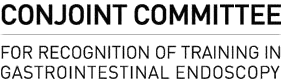
 Royal Australasian
Royal Australasian Gastroenterological
Gastroenterological Royal Australasian
Royal Australasian